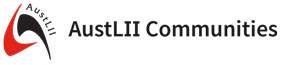PublishPlugin
Generates a static view of a web, as HTML files on disc, or as aPDF, or as a zip or tgz archive file, or by uploading directly to an FTP server.
This is the most complete publishing solution for Foswiki.
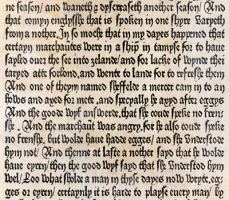 PublishPlugin provides support for the generation of stand-alone HTML
from a Foswiki installation. It will generate fully rendered versions of
a set of Foswiki pages together with any attached files, and (optionally)
any external resources referenced.
PublishPlugin provides support for the generation of stand-alone HTML
from a Foswiki installation. It will generate fully rendered versions of
a set of Foswiki pages together with any attached files, and (optionally)
any external resources referenced.
On this page:
When you want to read a document stored in Foswiki, you have to have
access to the web server that hosts that document. There are times
when this may not be desirable, or even possible. For example: - Foswiki is used to create documentation which has to be readable off-line
- Published versions of Foswiki pages must be read-only
- The Foswiki server is inaccessible to the audience (e.g. on the other side of a corporate firewall)
- You want an efficient, high-density snapshot of the wiki content
Features
- All standard Foswiki macros are interpreted, and plugins are called
- Powerful support for choosing what content gets published
- Full support for hierarchical webs
- Any links to the 'pub' areas of topics in the web are automatically resolved, and the referenced files copied
- Any links to resource outside the wiki are resolved, and a snapshot of the resource is stored in the output
- Output in HTML or PDF
- HTML can be compressed in different archive formats
- Incremental output of HTML for efficient incremental publishing
- Format-specific skins (such as viewpdf) can be specified
- Able to upload directly to a remote server via ftp
- Complete history of what was published, and when
- Fully compatible with BookmakerPlugin
Usage
The plugin can be used in a number of different ways:- Via the Publish Form on this page (recommended)
- From the command line (recommended)
- From a re-usable configuration topic
- Using BookmakerPlugin (if installed)
Publish Form
The quickest way to publish is by filling in the following form. The output is always generated in a directory designated during installation. Admins can use the PublishPluginControlCentre to manage the published output. Publishing is an access-controlled process; before you can publish, you have to have VIEW access to the topics you want to publish (and CHANGE access to the publishing history topic, if you have asked for one). You can also create a permanent topic in a web to help with a repeated publishing process. Using a rest call
Create a link that invokes the rest script and pass the current topic:
(added newlines for readability).
<a class='foswikiPopUp'
href='%SCRIPTURLPATH{"rest"}%/PublishPlugin/publish?%REVARG%;
topics=%BASEWEB%.%BASETOPIC%;
format=file;
rel='nofollow'>
Publish this page
</a>
Using Bookmaker
The Bookmaker allows you to select a number of topics by visiting them in turn and adding them to the book. Once your book is complete, you can return to this page to publish it. To start the bookmaker, enable the BookmakerPlugin, and revisit this page to enable the interface. Once the bookmaker is running, visit the pages you want to add to the book and add them to the book. Once you are finished, use the bookmaker interface to return to this page to publish the results. To publish a book generated by Bookmaker, use the%BOOKLIST{"Bookweb.BookName"}% macro in the topics parameter.
Using a Publish Topic (configtopic)
You can create a publish topic that contains all the details needed to publish. This is just a topic with a series of standard preference settings (which correspond to the parameters described here) in it. You can use the PublishWeb topic in this web as a template for your own topics. To use a publish topic, you must pass theconfigtopic parameter to the publish script set to the name of the topic to use to control publishing. This should be a full web.topic specification (if you only give a topic name it will pick the topic up from the Main).
Publishing from the command line
This is the recommended way to publish if you are regularly updating published content. Justcd to the bin directory, and
perl rest /PublishPlugin/publish. Parameters are passed as name=value pairs, for example:
perl rest /PublishPlugin/publish topics='System.*,-*.Web*' format=fileThe available parameter names are shown in the publish form above.
How-tos
How to control which parts of a topic get published
You can control what gets published from a topic using%STARTPUBLISH% and %STOPPUBLISH% control tags: - If
%STARTPUBLISH%is the first control tag seen in the file, everything before it will be ignored. - Everything between
%STOPPUBLISH%and the next%STARTPUBLISH%(or the end of the topic) will be ignored. -
%STARTPUBLISH%and%STOPPUBLISH%will be visible in the viewed topic, so you can easily see what will be published from the topic.- If you don't want to see the tags in normal view, then just define global preferences STARTPUBLISH and STOPPUBLISH using
Set. Set them to the empty string. That won't stop them being interpreted by the plugin, but will make them invisible in normal view.
- If you don't want to see the tags in normal view, then just define global preferences STARTPUBLISH and STOPPUBLISH using
How to use Wildcard Patterns
A wildcard is a special string that you can put into a filename so that it matches a whole range of files:| String | What it does | Example | What the example matches |
|---|---|---|---|
| * | Matches any string, including an empty string. | *Cheese* |
Every topic with "Cheese" somewhere in the name (but not "cheese") |
| ? | Matches any single character. | Example1? | Example10 and Example 1X but not example1 |
| [...] | Matches any one of the enclosed characters. A pair of characters separated by a hyphen denotes a range expression; any character that sorts between those two characters, inclusive, using the current locale's collating sequence and character set, is matched. If the first character following the [ is a ^ then any character not enclosed is matched. A - may be matched by including it as the first or last character in the set. A ] may be matched by including it as the first character in the set.Within [ and ], character classes can be specified using the syntax [:class:], where class is one of the following classes defined in the POSIX.2 standard: alnum, alpha, ascii, blank, cntrl, digit, graph, lower, print, punct, space, upper, word, xdigit. A character class matches any character belonging to that class. The word character class matches letters, digits, and the character _. |
B[aeiou]g |
Bag, Bog, Big, Beg, Bug |
{Plugins}{PublishPlugin}{Dir} configuration setting. Administrators can
manage the contents of this directory from the browser using the
%PUBLISHERS_CONTROL_CENTRE% macro (see PublishPluginControlCentre).
If relativedir is set, then it will be added after {Plugins}{PublishPlugin}{Dir}. See How to attach the output to a Topic for an example of how to use this.
If outfile is not set in the parameters it defaults to the name of the format being published.
Most formats generate a single file with a unique extension that identifies the format e.g. .pdf. When publishing a format that generates multiple files (e.g. file) then outfile will normally be a directory.
How to generate a Publishing History
Every time a web is published, then the results of that publishing step can be stored in a topic in the web, by setting thehistory parameter to the name of a topic. In order to publish a web, you have to be able to write to this topic.
If the selected publishing skin defines a skin template called publish_history, then that template will be used as the basis of the history topic. This (for example) allows you to use a template with a skin to define access controls for the history topic. The template can refer to a Foswiki macro %PUBLISHING_HISTORY% to get the expanded history. The basic_publish skin provides templates/publish_history.basic_publish.tmpl for this purpose.
The history topic contains a list of all the parameters used, and the versions of the topics that were published, so it is very useful for tracking exactly what you publish. However it can grow very large, if (for example) you are updating a static site from the wiki content regularly.
How to attach the output to a Topic
If you are using an on-disk file store, such as PlainFile or one of the RCS stores, you can publish an attachment direct to an attachment on a topic.- Open
configure - First set the
{Plugins}{PublishPlugin}{Dir}to the same as{PubDir} - Then publish with a
relativedirsetting that corresponds to the attachment directory for the web/topic that you want to attach to - If
{AutoAttachPubFiles}is enabled, it will automatically be attached to the topic.
Installation Instructions
You do not need to install anything in the browser to use this extension. The following instructions are for the administrator who installs the extension on the server. Open configure, and open the "Extensions" section. "Extensions Operation and Maintenance" Tab -> "Install, Update or Remove extensions" Tab. Click the "Search for Extensions" button. Enter part of the extension name or description and press search. Select the desired extension(s) and click install. If an extension is already installed, it will not show up in the search results. You can also install from the shell by running the extension installer as the web server user: (Be sure to run as the webserver user, not as root!)cd /path/to/foswiki perl tools/extension_installer <NameOfExtension> installIf you have any problems, or if the extension isn't available in
configure, then you can still install manually from the command-line. See https://foswiki.org/Support/ManuallyInstallingExtensions for more help.
IMPORTANT Run configure and complete the installation in the PublishPlugin section.
If you want to generate PDF files, you will need to install a PDF generator, for example htmldoc or prince. Find them using google.
Note that htmldoc can also be used to generate PostScript. See the htmldoc man pages for details.
If you want zip output you will have to install Archive::Zip.
If you want tgz output, install Archive::Tar.
If you want to use the ftp upload, you will need to install Net::FTP.
WARNING! Anything published is no longer under the
control of Foswiki access controls, and if you make the publish output
directory visible on the web then you may need to
take precautions to prevent accidental leakage of confidential information
by restricting web access to this directory, for example in the Apache
configuration.
One way to do this is to use the viewfile access rights management to control
access to the published content: - Create a hidden web named e.g. Publish
- Make this web public readable (via WebPreferences; ALLOW/DENYTOPICVIEW)
- Create a topic PublishedContent
- Change PublishPlugin Settings in
configureto publish topub/Publish/PublishedContent
Publish web and !Publish.PublishedContent will then
apply.
Dependencies
| Name | Version | Description |
|---|---|---|
| File::Spec | >0 | Required. Used to analyse URL paths. |
| File::Copy | >0 | Required. Used to move files around. |
| File::Path | >0 | Required to manipulate directories. |
| File::Temp | >0 | Required for temporary files. |
| LWP | >0 | Optional. Used to include images referenced by absolute URLs |
| Archive::Zip | >=0 | Optional. Required to generate .zip output |
| Archive::Tar | >=0 | Optional. Required to generate .tgz output |
| Net::FTP | >0 | Optional. Required for ftp publishing. |
| htmldoc | Optional. Required to generate .pdf output | |
| Digest::MD5 | >0 | Optional. Required for fast upload to ftp servers. |
Compatibility Notes for version 3.0
- Only tested on Foswiki 2.0.
- The
compressparameter has been removed. - The <nopublish> tag has been removed.
- The
templatesparameter has been removed. We couldn't find anyone who was using it. Thetemplateparameter provides a subset of it's functionality. - Deletion of existing published content before publishing is now under the control of the
keepparameter. - The
web,topiclist,exclusionsandinclusionsparameters are still supported, but are undocumented and will be removed in a later version. They are ignored iftopicsis given.
Change History
| 3.4 (30 Jan 2018) | Foswikitask:Item14611: flatdir generator, Foswikitask:Item14612: add support for handling external resources, Foswikitask:Item14613: Foswikitask:Item14613: improve format UI, Foswikitask:Item14513: add HTML to basic_publish skin Foswikitask:Item14614: support parameters passed to resource URLs |
| 3.3 (26 Jan 2018) | Foswikitask:Item14540: correct internal resource resolution Foswikitask:Item14610: re-implement defaultpage |
| 3.2 (23 Jan 2018) | Foswikitask:Item14609: fix for subweb names |
| 3.1 (23 Apr 2017) | Foswikitask:Item14421: Foswikitask:Item14422: bugfix release |
| 3.0 (22 Apr 2017) | Crawford Currie extensively rewrote to separate concerns and get rid of some of the poor code that had crept in over the years. Removed ability to publish several templates in one go, due to performance and complexity concerns. Removed flatpdf format, as it's pretty useless with modern htmldoc. Deprecated web, topiclist, inclusions, exclusions and simplified to one parameter, topics, renamed topicsearch to rexclude and skin to publishskin. WARNING: untested on Foswiki <2 |
| 2.5 (25 Jan 2017) | Update to work with Foswiki 2.x. Foswikitask:Item14198 Foswikitask:Item11808 Foswikitask:Item8898 |
| 2.4 (30 Jul 2012) | Foswikitask:Item12016 Add capability to construct flat HTML and PDF files. Bugfixes: Foswikitask:Item11988 Foswikitask:Item11339 Foswikitask:Item11345 Foswikitask:Item8260 Foswikitask:Item10597 Foswikitask:Item11346 |
| 2.3.2 (10 Aug 2011) | Foswikitask:Item10944: Fix publishing of attachments |
| 2.3.1 (14 Jun 2011) | Foswikitask:Item10870: support skinning of the history topic. Foswikitask:Item10870: support definition of session preferences from the publish form. Foswikitask:Item10843: bugfix to publishers control centre |
| 2.2.1 (25 May 2011) | Foswikitask:Item10578: allow list of publishskins; Foswikitask:Item10580: allow empty outfile param; Foswikitask:Item10585: support all valid topic names in topiclist; Foswikitask:Item10578: made template purging configurable Foswikitask:Item10594: merged patch; Foswikitask:Item10581: correct paths to resources in HTML output. (Diab Jerius and Crawford Currie) |
| 2.2.0 (28 Mar 2011) | Foswikitask:Item8225: fix handling of plugin contexts Foswikitask:Item2635: make sure index.html is generated Foswikitask:Item10529: test integration with BookmakerPlugin via new topiclist parameter |
| 2.1.7 (01 Nov 2010) | Foswikitask:Item8658: fix rest output when publishing to file, pdf and ftp |
| 2.1.6 (29 Oct 2010) | Foswikitask:Item8522: support for Foswiki 1.1.x and also 1.0.x+ZonePlugin Foswikitask:Item1638: fixed finding resources with parameters (e.g. ?t=2365421) |
| 2.1.5 (05 Feb 2010) | Documentation update. |
| 2.1.4 (12 Jan 2010) | Foswikitask:Item2557: fixed publish head elements added by ADDTOHEAD |
| 2.1.3 (11 Jan 2010) | Foswikitask:Item2615: fixed finding resources not inside quotes |
| 2.1.2 (30 May 2009) | Foswikitask:Item8168: fixed genopt (extras) |
| 2.1.1 (22 May 2009) | Foswikitask:Item8165: fixed missing BASEWEB and other internal preferences. This was resulting in the wrong web being used for some operations |
| 2.1.0 (16 May 2009) | Foswikitask:Item1626: fixed META{"formfield" Foswikitask:Item8150: (Marc Schaefer) fix for -skin parameter Foswikitask:Item1557: doc fix Foswikitask:Item1585: allow history topic in different web Foswikitask:Item871: add missing newline at start of topic text. Foswikitask:Item1449: topic publisher was not popping the context correctly Foswikitask:Item1632: improve backporting support |
| 2.0.2 (18 Mar 2009) | Foswikitask:Item804: automatically create publish dir Foswikitask:Item8078: support publishing to a subdir of the publish dir, under url param control |
| 2.0.1 (14 Feb 2009) | Foswikitask:Item1033: fixed button in PublishWeb |
| 2.0.0 (27 Nov 2008) | Foswikitask:Item8019: refactored as a plugin and tested in Foswiki |
| 1.1.0 (7 Jan 2003) | Initial version |
Info & Copyright
This add-on started life as the GenHTMLAddon, written by Foswiki:Main/CrawfordCurrie at Motorola. It was then extended by Eric Scouten, and then further fixed and enhanced by Foswiki:Main/CrawfordCurrie (http://c-dot.co.uk). It has also been extended by Foswiki:Main/SvenDowideit and Foswiki:Main/MartinCleaver, and most recently refactored for Foswiki by Foswiki:Main/CrawfordCurrie. Other significant contributors are Foswiki:Main.ArthurClemens and Foswiki:Main.MichaelDaum. This code is a development of the Architectures and System Platforms group of Motorola Inc. and is protected by the following copyrights:- Copyright © 2001 Motorola. All Rights Reserved.
- Copyright © 2002-2003, Eric Scouten.
- Copyright © 2004-2006 Crawford Currie http://c-dot.co.uk
- Copyright © 2006 Martin Cleaver http://www.cleaver.org
- Copyright © 2006-2017, Foswiki Contributors
pdf and tgz output formats were made possible by Sabio Labs
This program is distributed in the hope that it will be useful,
but WITHOUT ANY WARRANTY; without even the implied warranty of
MERCHANTABILITY or FITNESS FOR A PARTICULAR PURPOSE. See the
GNU General Public License for more details, published at
http://www.gnu.org/copyleft/gpl.html
Ideas, requests, problems regarding AustLII Communities? Send feedback
This website is using cookies. More info.
That's Fine