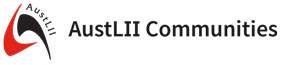MimeIconPlugin
Icon sets for mimetypesOn this page:
This plugin tries to map known mime types commonly found on the internet to an icon set.
There are not many icon sets that have a got coverage of mime types despite looking nicely,
yet still coherent, not too exotic so that they can be used with a variety of web designs
without too much of a problem.
MimeIconPlugin comes with two complete icon sets, namely oxygen and crystal provided in
several sizes.
Usage
MimeIconPlugin implements a single macro %MIMEICON which returns the right icon in the desired size of an icon theme for a given file. For instance you type:
%MIMEICON{
"screenshot.png"
size="48"
theme="oxygen"
}%
will give you:
%MIMEICON will return the right icon for it
reflecting the mimetype of this file. Well, obviously there is a fallback to a neutral icon in case some
file extension is totally unknown.
REST service
Theget endpoint allows to retrieve a proper icon for a given mime type or file.
| Parameter | Description | Default |
|---|---|---|
file |
file or file extension for which to retrieve a matching icon | |
size |
size of icon | 48 |
theme |
icon set | $Foswiki::cfg{Plugins}{MimeIconPlugin}{Theme} |
get service will create a redirect to the proper icon url in a way that it can be used in an IMG html tag
<img src="%SCRIPTURLPATH{"rest"}%/MimeIconPlugin/get?file=foobar.docx;size=48" />
redirects to
.../pub/System/MimeIconPlugin/oxygen/48x48/application-vnd.oasis.opendocument.text.png
Examples
Oxygen
Crystal
Installation Instructions
You do not need to install anything in the browser to use this extension. The following instructions are for the administrator who installs the extension on the server. Open configure, and open the "Extensions" section. "Extensions Operation and Maintenance" Tab -> "Install, Update or Remove extensions" Tab. Click the "Search for Extensions" button. Enter part of the extension name or description and press search. Select the desired extension(s) and click install. If an extension is already installed, it will not show up in the search results. You can also install from the shell by running the extension installer as the web server user: (Be sure to run as the webserver user, not as root!)cd /path/to/foswiki perl tools/extension_installer <NameOfExtension> installIf you have any problems, or if the extension isn't available in
configure, then you can still install manually from the command-line. See https://foswiki.org/Support/ManuallyInstallingExtensions for more help.
Dependencies
NoneChange History
| 30 Aug 2017: | (2.00) added get REST handler |
| 09 Sep 2016: | (1.31) added vsd to image mapping |
| 17 Jul 2015: | (1.30) added support for google file formats webp, weba, webm |
| 22 May 2013: | (1.20) only ship icons covered by a mapping |
| 16 Dec 2011: | (1.10) fixed mapping in oxygen icon set; fix to make sure the icon mapping is read in properly |
Ideas, requests, problems regarding AustLII Communities? Send feedback
This website is using cookies. More info.
That's Fine